In the fast-paced world of real estate, staying on top of leads and communications is crucial. This blog post will guide you through creating a workflow that automatically sends Slack notifications whenever a new SMS arrives in Sierra Interactive. This automation ensures you never miss a beat and can respond to potential clients promptly.
Understanding the Workflow
The workflow leverages Sierra Interactive's automation capabilities and Zapier's integration platform. Here's how it works:
- Sierra Interactive Automation: An automation is set up in Sierra Interactive to trigger whenever a new SMS is received.
- Applying a Tag: The automation applies a tag, such as "SMS Received," to the lead who sent the text message.
- Zapier Trigger: A Zap (Zapier's term for an automated workflow) is triggered by the application of the "SMS Received" tag.
- Slack Notification: The Zap sends a notification to a designated Slack channel, including details like the lead's name, contact information, and a link to their profile in Sierra Interactive.
- Tag Removal: After the notification is sent, the Zap removes the "SMS Received" tag, allowing the automation to run again for future messages.
Setting Up the Automation
-
Creating the Tag in Sierra:
- In Sierra Interactive, navigate to Leads > Lead Tags.
- Click "Add New Lead Tag" and create a tag named "SMS Received."
-
Building the Automation in Sierra:
- Go to the gear icon in Sierra Interactive and select "Automations."
- Create a new automation and name it (e.g., "SMS Notification").
- Set the trigger to "Communication from a Lead" and specify "Text Message."
- Add an action to apply the "SMS Received" tag.
- Set the frequency to "Every instance."
- Save and activate the automation.

-
Configuring the Zap:
- Use the Zapier Template to shortcut the setup process.
- Create a new Zap in Zapier.
- Choose Sierra Interactive as the trigger app and "New Tag Applied" as the trigger event.
- Select the appropriate tag ("SMS Received").
- Choose Slack as the action app and "Send Channel Message" as the action event.
- Connect your Slack account and choose the channel for notifications.
- Customize the message content to include relevant lead details.
- Add a delay step (e.g., 30 seconds) to allow Sierra Interactive to process the tag removal.
- Add a final Sierra Interactive action to remove the "SMS Received" tag.
- Save and activate the Zap.

Testing and Customization
Once the setup is complete, send a test SMS to your Sierra Interactive number. You should receive a Slack notification with the lead's information. You can customize the notification content to include additional details or tailor it to your team's preferences.
Benefits of Automation
Automating Slack notifications for new SMS messages in Sierra Interactive offers several advantages:
- Improved Response Times: Instant notifications enable you to respond quickly to leads, increasing the chances of conversion.
- Enhanced Lead Management: The workflow provides a centralized way to track and manage incoming SMS leads.
- Team Collaboration: Slack notifications can be shared with team members, facilitating collaboration and lead assignment.
- Increased Efficiency: Automation saves time and reduces the risk of missed messages.
By implementing this workflow, you can streamline your lead management process, improve communication, and ultimately close more deals. Remember, the key to success in real estate is staying connected, and this automation ensures you're always in the loop.


.png)
.jpg)
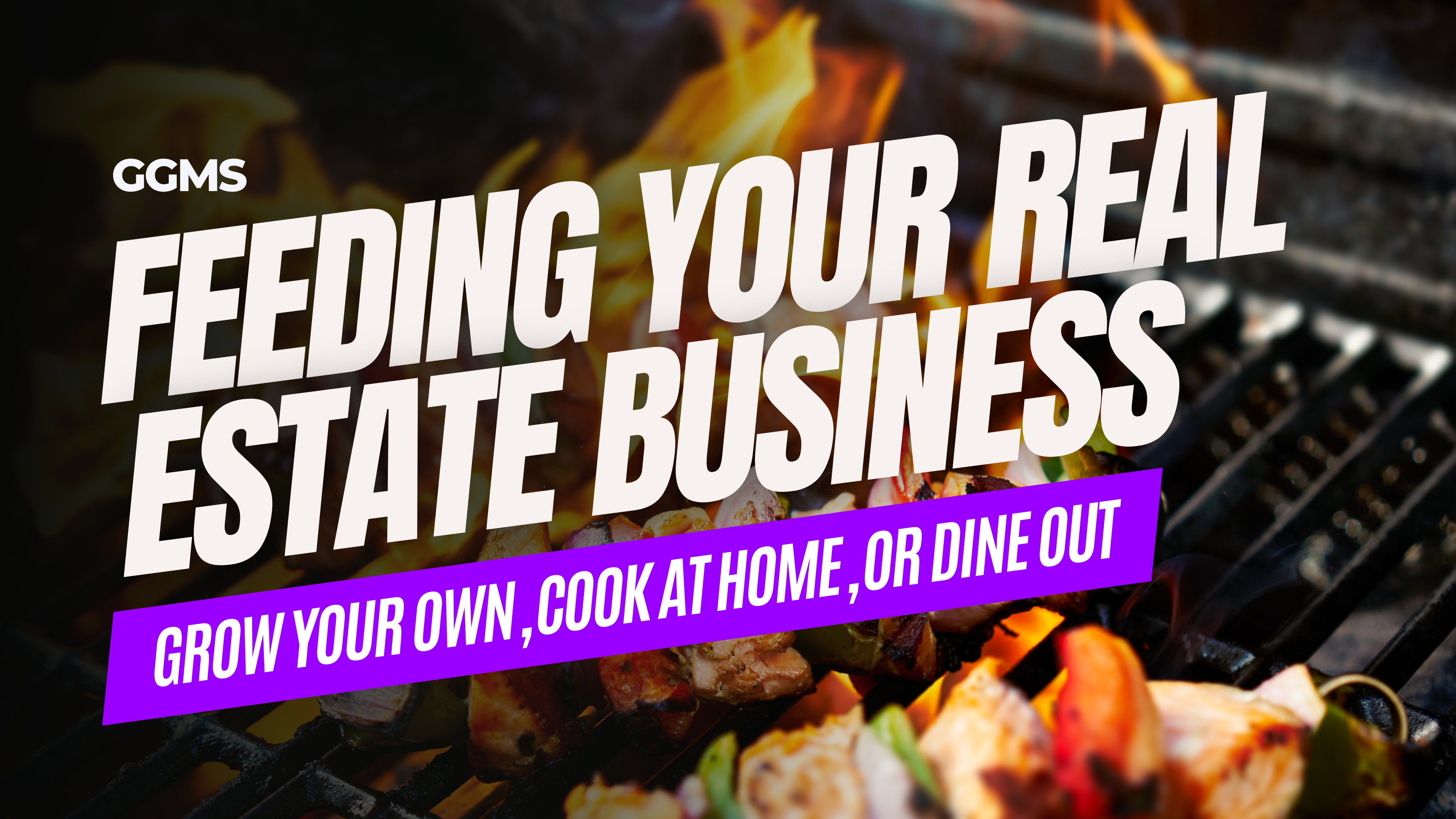
.png)