Ready to learn more?
In this video, we're going to show you how to make contact templates inside Sierra Interactive. Contact templates are a super powerful feature that allows you to save texts and emails that you find yourself sending frequently as a template. If you're a GGMS user, you have over 175 contact templates preloaded into your account so that you can get into action right away. If not, this video is going to show you how to make one on your own.
Navigate to Contact Templates in Sierra Interactive
Inside Sierra Interactive, all we need to do is head to the gear icon, and click contact templates. Once we choose contact templates, it's going to load the management area where you can see and manage every contact template that you have.
From this dashboard, you can also see what type of contact template you're working with. So, if you want to see all your email templates, you can choose email. If you want to see all your texts templates, you can choose text. We're going to head back to all types.
Creating a Contact Template in Sierra Interactive
Now to create a template, all we need to do is click the, create new template button. You can either choose to import from a partner like GGMS or you can create a new custom template.
Once you choose to create a new custom template. You can choose to make this globally available to everyone in your account or personally available just inside your account when you're logged in.
Is this going to be an email? Is it going to be a message overlay, or a text message. More about message overlays in another video. In this video, we're going to focus on email and text message. Is it going to be for buyers agents, listing agents, or lenders? Another thing you can do is set your template availability. Is this just for manual email sends, or you attach this to a drip campaign, or an action plan?
Creating an Email Contact Template in Sierra Interactive
We're just going to use manual email sends for this example. Right here where it says template name, that's not visible to the lead. That's just the internal name so we may want to call this demo. Our subject line may be awesome email. We can also set merge fields so we can use things like first name to make this personal.
We now have the subject line and the body copy. After we do this, we can hit save and now we've saved this template to our system. We can see this template right here at the top under demo. We may want to come back to this later and hit the edit button. And it will reload this so that we can go ahead and make any necessary changes.
Creating a Text Message Contact Template in Sierra Interactive
To make a text message template. All we need to do is hit, create new template again, choose new custom contact template, and this time we're going to choose text message. We can make this demo, we can also use merge fields through text message to make this more personal. You can also attach a photo or a short video clip. After you've done all of this, you can go ahead and you can save this as a template.
Now we can see, we have both demo and demo two inside of our account. Email and a text message template. That's exactly how to make templates inside Sierra Interactive.
Final Thoughts
Again, if you're a GGMS user, we give you over 175 contact templates right out of the box so that you can get into action quickly.
If you're not currently using GGMS, schedule a call with our team so we can show you how we can take your Sierra Interactive platform to the next level.
.png?width=1154&height=170&name=GGMS%20(69).png)
.png)
.png)
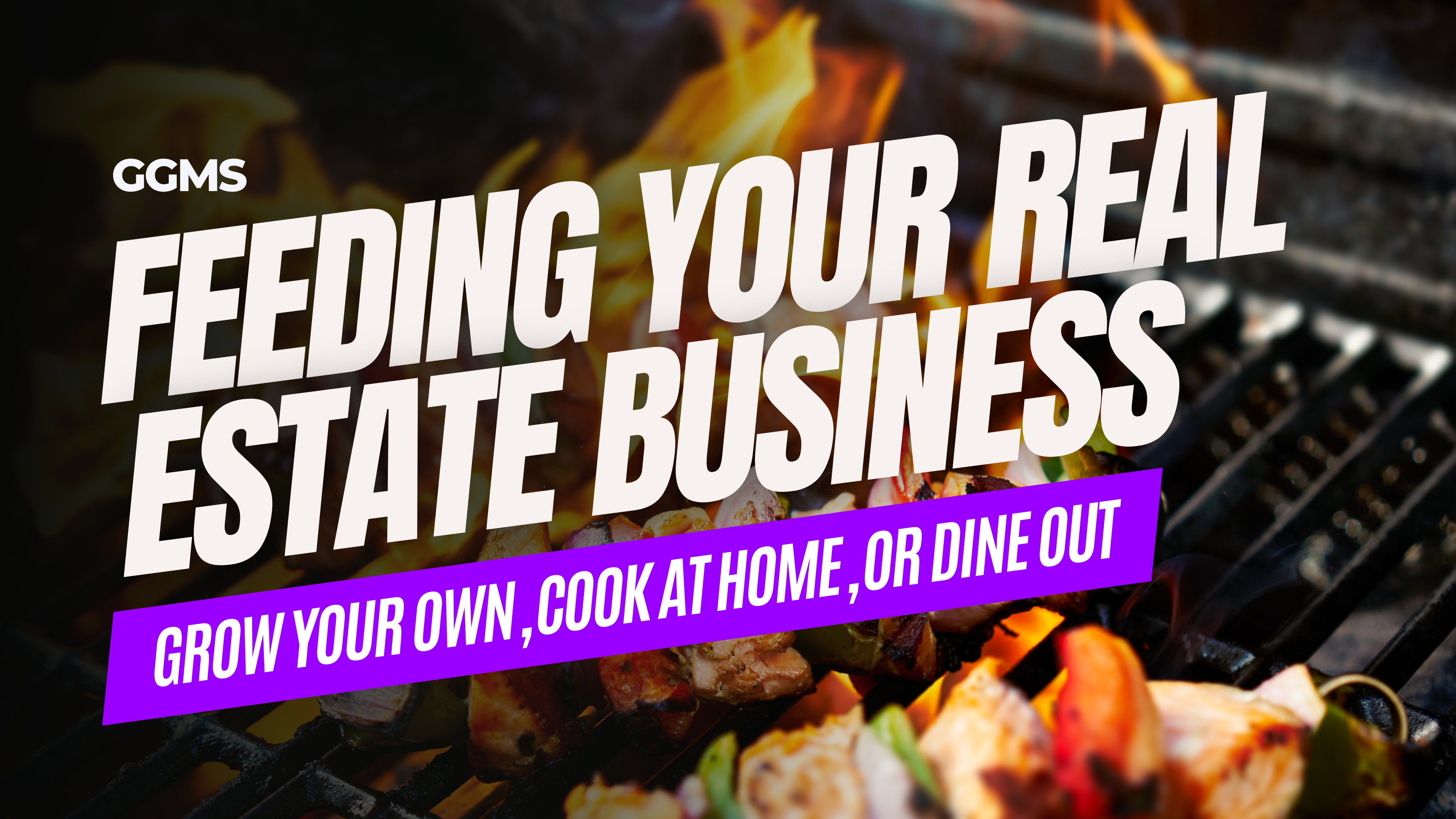

.png)