Ready to learn more?
In this video, we're going to show you exactly how to make a traditional action plan inside Sierra Interactive. Follow us as we go through the process.
Now that we're logged into our Sierra interactive account from the top left, you can choose leads then action plans. The first tab at the top is fully automated, the second says traditional.
This video is going to cover how to set up the traditional one check out our other video that shows you how to set up fully automated plans.
Navigate to Action Plans in Sierra Interactive
Start by clicking new action plan in the top right. If you're connected to a partner platform like GGMS, you can import over 20 different traditional action plans and even more fully automated action plans automatically into your account.
Create a New Traditional Action Plan
Let's start by creating a new action plan. From here, we can choose account level or personal. An account level plan is available to everyone system-wide, personal is just available to you. Again, we can choose from traditional or fully automated. We're going to make traditional in this one.
Now we need to give it a name. We're going to start with demo and you can choose to give it a description, it's totally optional and up to you. There's two toggles at the bottom. Whether you want to make this visible to agent level users and whether you want agent level users to be able to duplicate the plan and make it a personal plan that they can edit in use on their own. Let's click save to move to the next step.
Sierra is going to pop us into this window. This is where we're actually going to make the plan happen. So as you can see in the top left we have demo. That's showing us the name of the plan that we just created.
Traditional Action Plan Activity Types
Sierra Interactive gives you five different activity types to add to your action plan. Email, text message, phone call task, onsite message, or an other task. we're going to cover the two most common email and text message.
Create an Email Activity
If we choose email, this is where we actually can go in and build out this activity. You can give this a description, like email number one. You can choose who this is going to be sent from whether it's the buyer agent, listing agent, lender, or even a specific person on the team. You can choose either a template and we give you a ton of them with GGMS, or you can choose to create a custom message.
When you make a custom message, you can give it a subject line. Like, awesome subject line and you can create the body copy. You can also use merge fields, like lead first name and then you can type out the awesome body section.
You can choose exactly when you want this activity to happen, whether you want it immediately, later on the first day, or if you want it on a later day altogether. You can also choose to set a custom time or a random time. We like to use random time, because that makes it feel more lifelike and not just a big blast at the same time.
You can also choose to push a Saturday or Sunday activity to the next business day or the previous business day. So, if you don't want to send emails out on Sunday, you can move this to that previous day or the next day.
One key thing to make sure you do here is click auto send. What auto sends going to allow you to do is actually make sure that this gets delivered immediately. If you don't have auto send enabled, it's actually going to come up as a task and you're going to have to manually send the email.
Once we do this, we can go ahead and say this activity and now we have our first email in this plan but what happens if we want to add another one? All we need to do is click new activity.
Create a Text Message Activity
For this example, we're going to choose text message. Once we click text message. It's going to give us a similar interface where we can actually type out our text message.
So we're going to do the same thing we're going to give it a description. We're going to choose who we're going to send it from and we're going to choose whether to use one of our custom templates or just a custom message. Auto send needs to be enabled on these steps in order for it to automatically go out when it's due. If I clicked save activity, boom. I've now created a text message and an email inside of this action plan.
Final Thoughts
Again, we give you over 20 different traditional action plans and even more fully automated action plans to get you into action quickly.
If you're not currently using GGMS, schedule a call with our team so we can show you how we can take your Sierra Interactive platform to the next level.
.png?width=1154&height=170&name=GGMS%20(69).png)
.png)
.png)
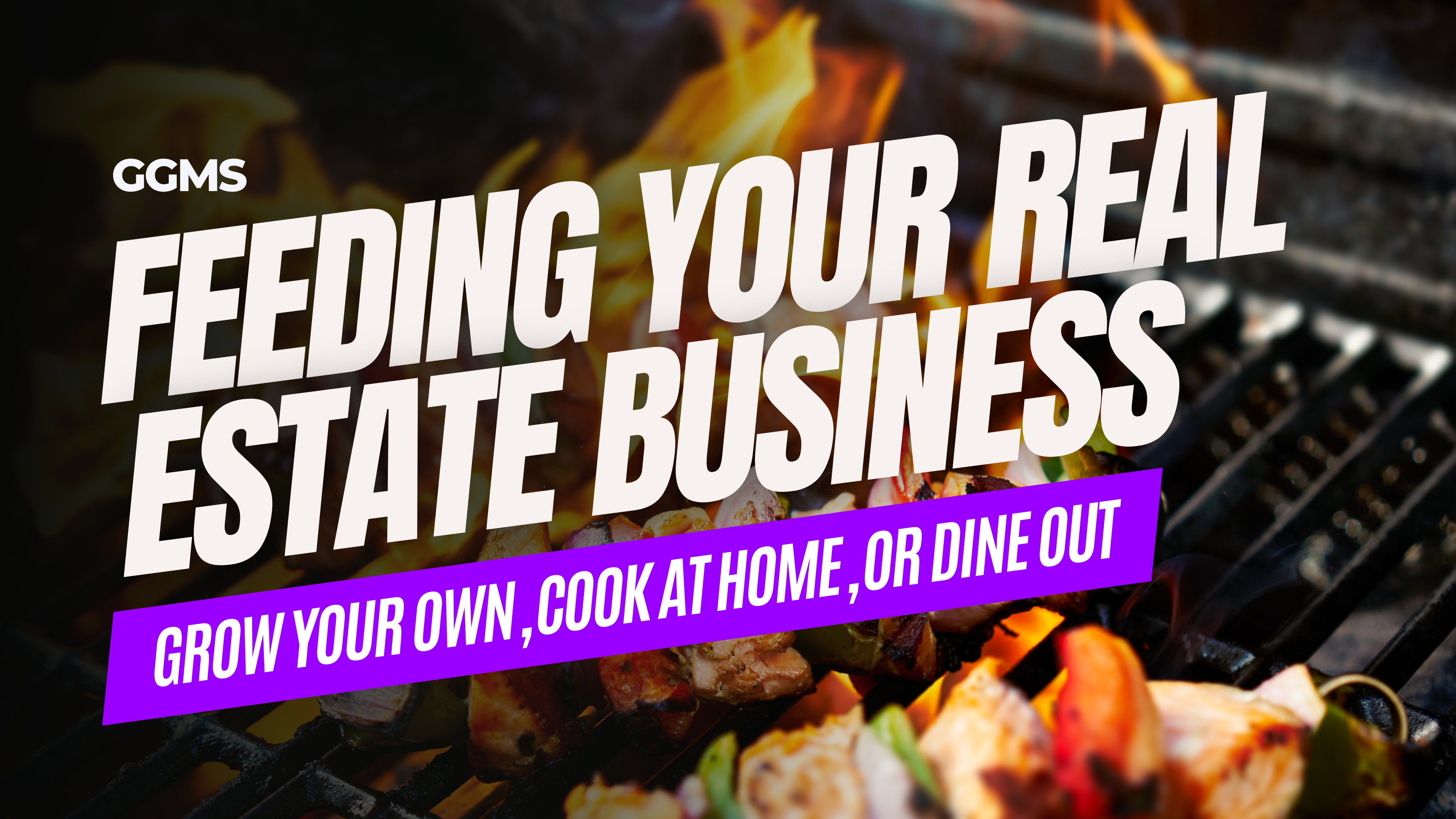

.png)